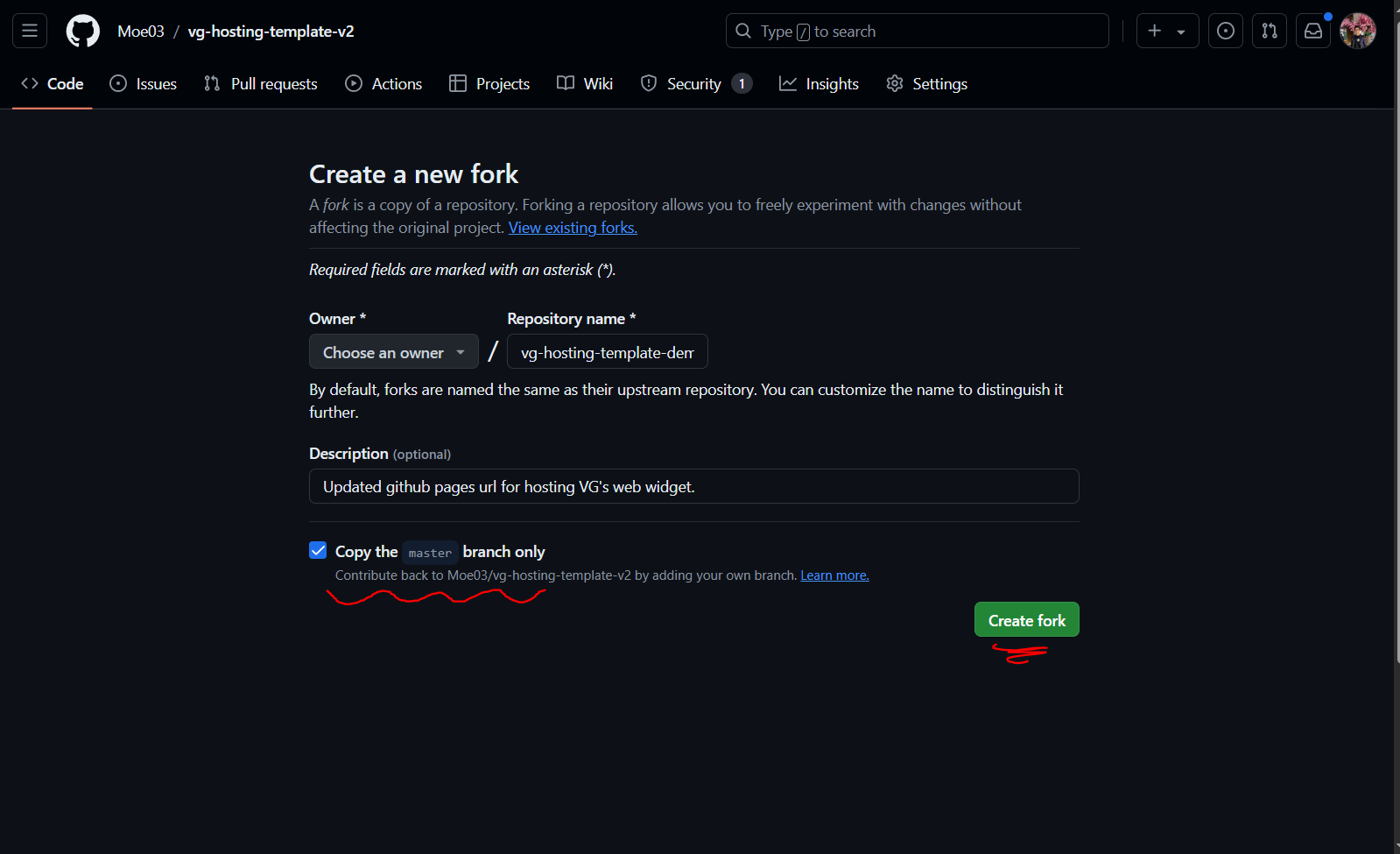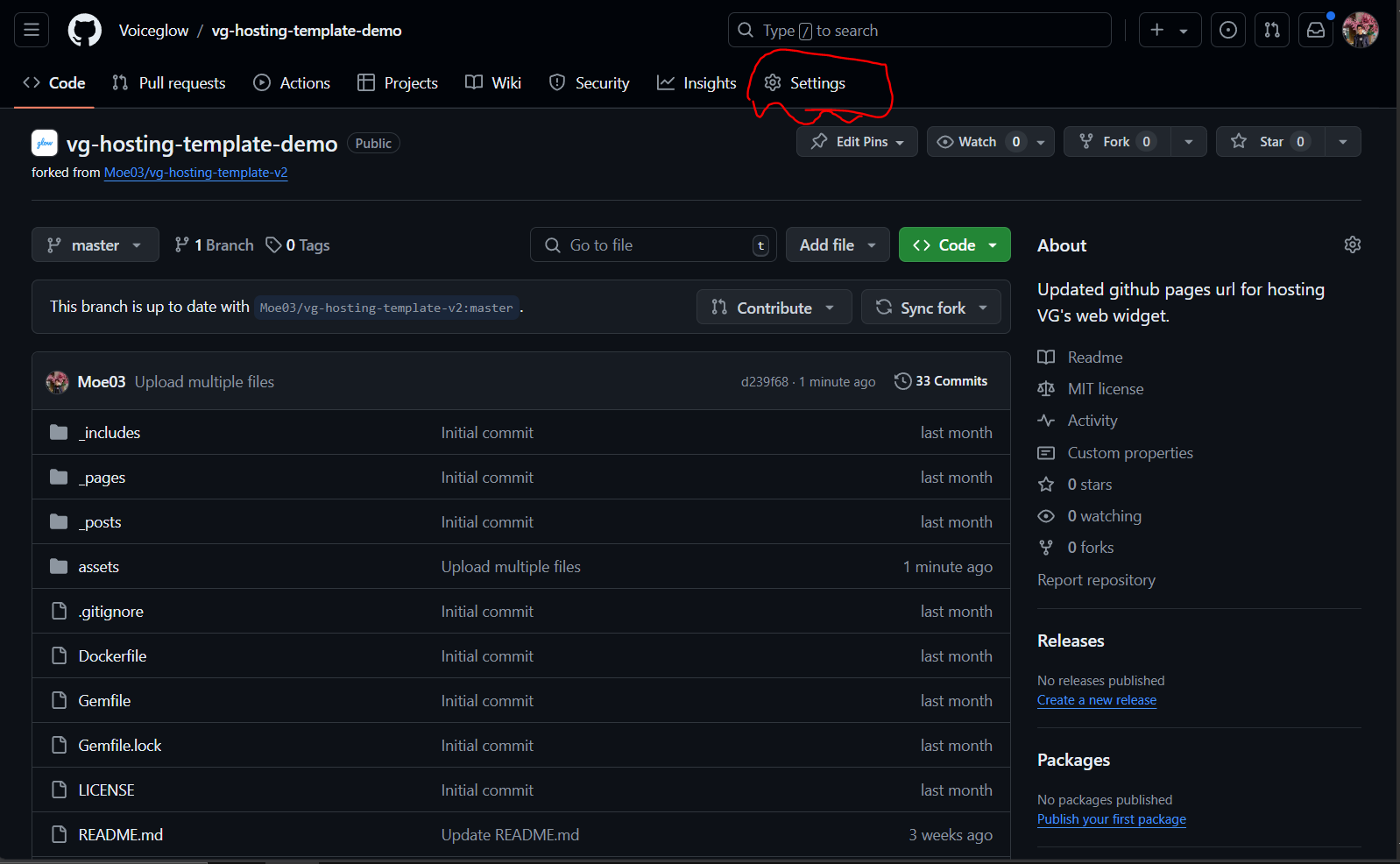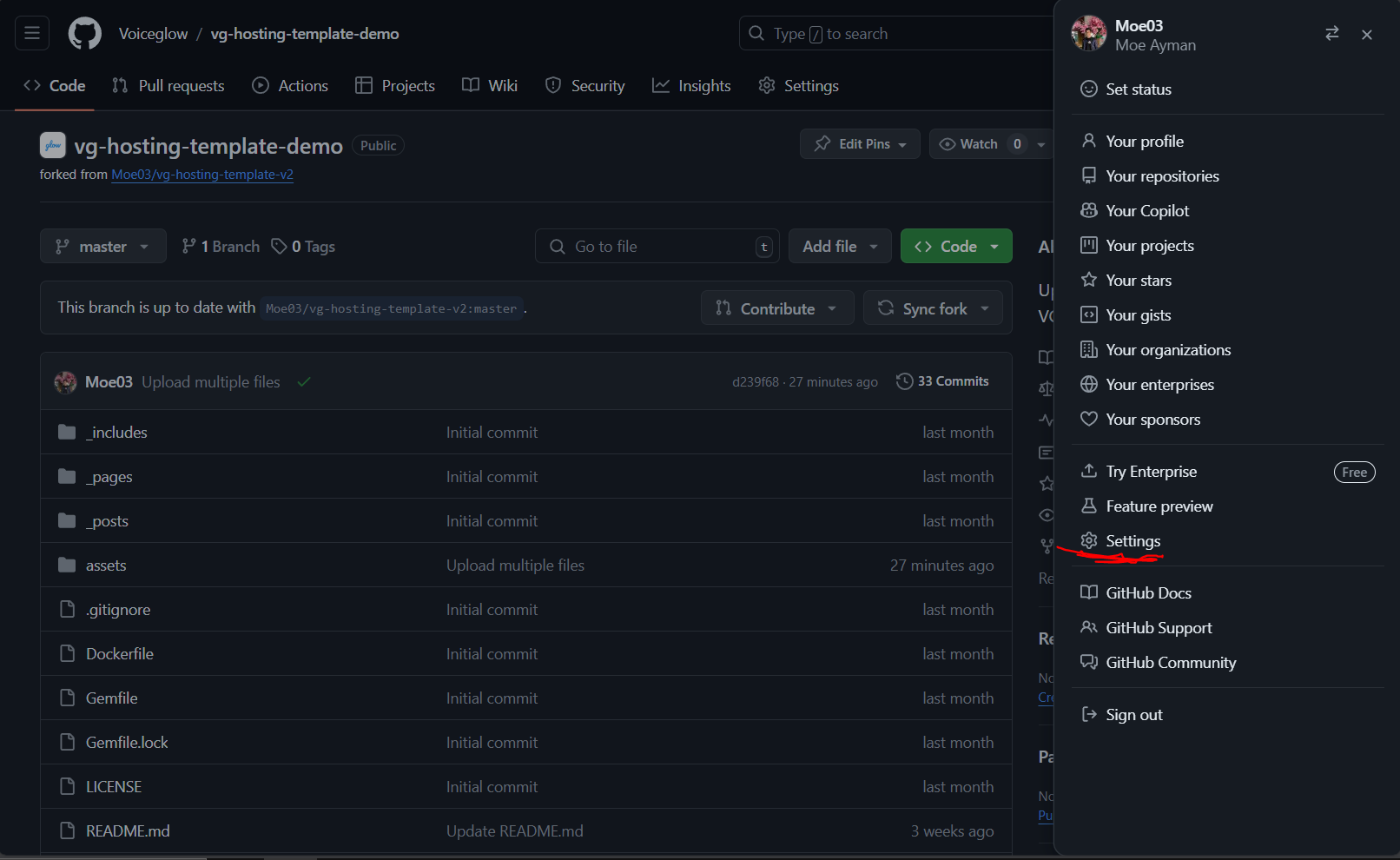Github Setup
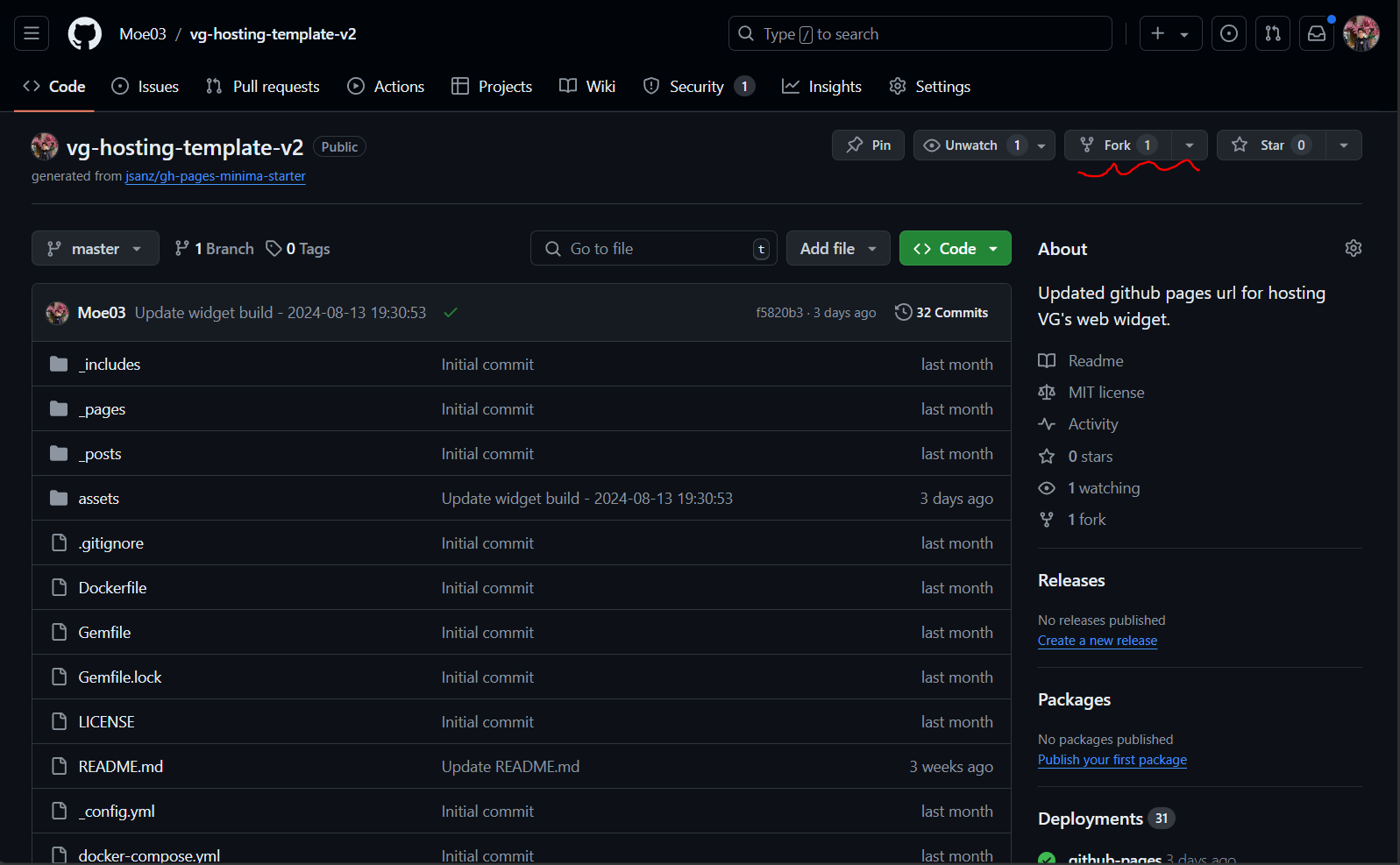
- First of all you will head to https://github.com > create and account then head to this repo > https://github.com/Moe03/vg-hosting-template-v2 then fork it to your own github.
- Fork the Github repo
Fork the repo based on the master branch, as shown in the screenshot above.
- Setup Github Pages
Head to the settings tab of the repo you’ve forked, then scroll down to the Github Pages section.
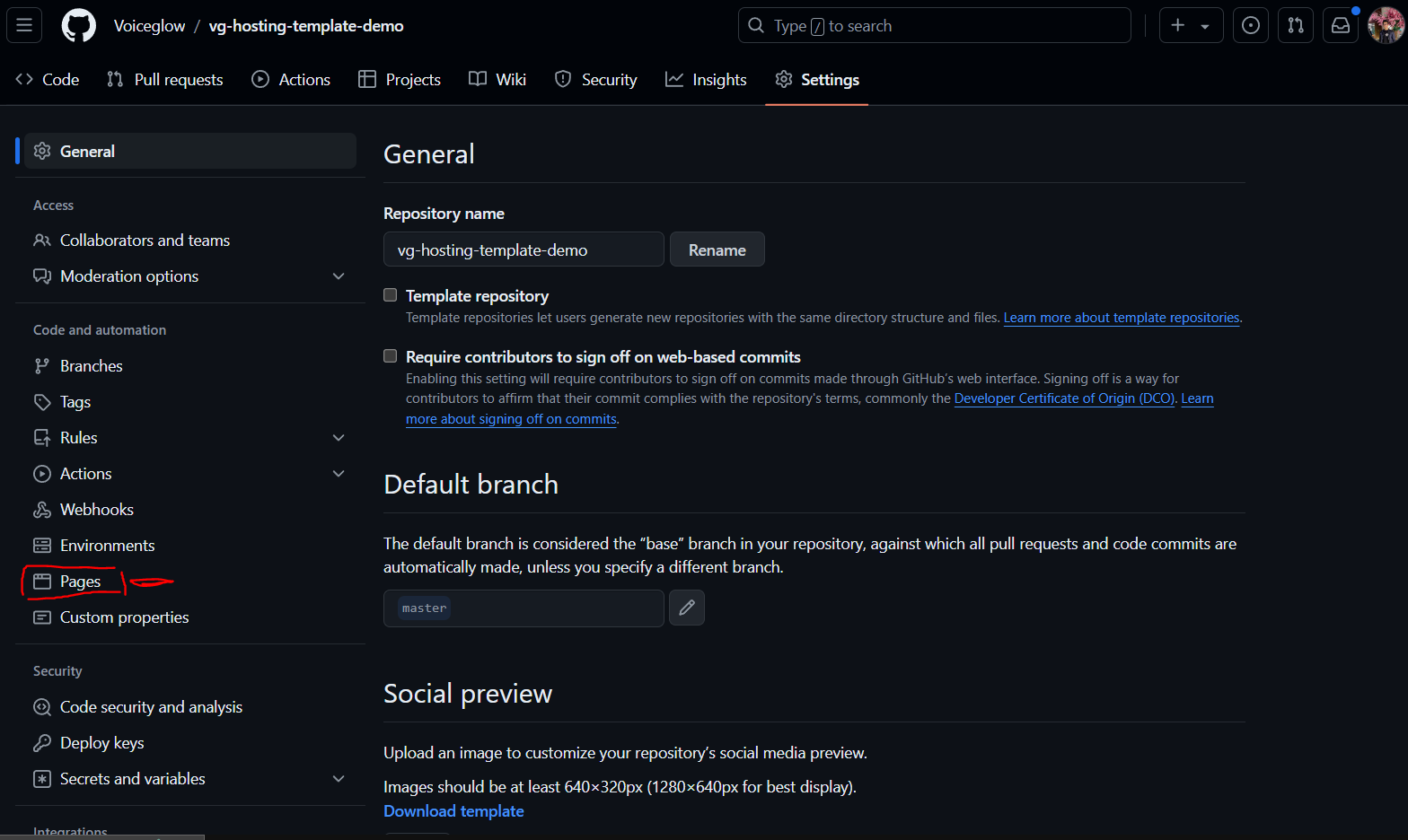
Select pages from the left menu.
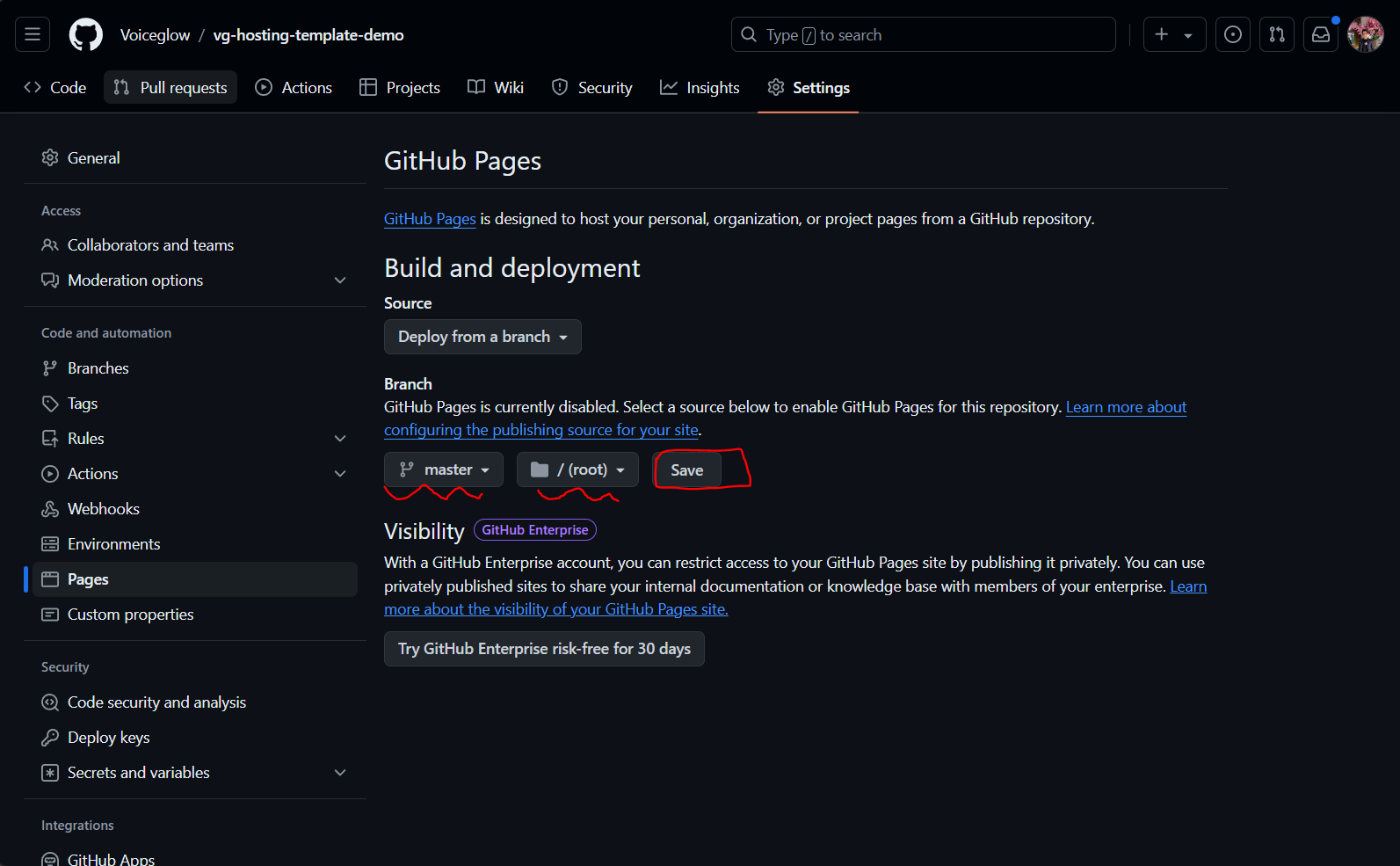
Select the master branch and the root directory, then press save.
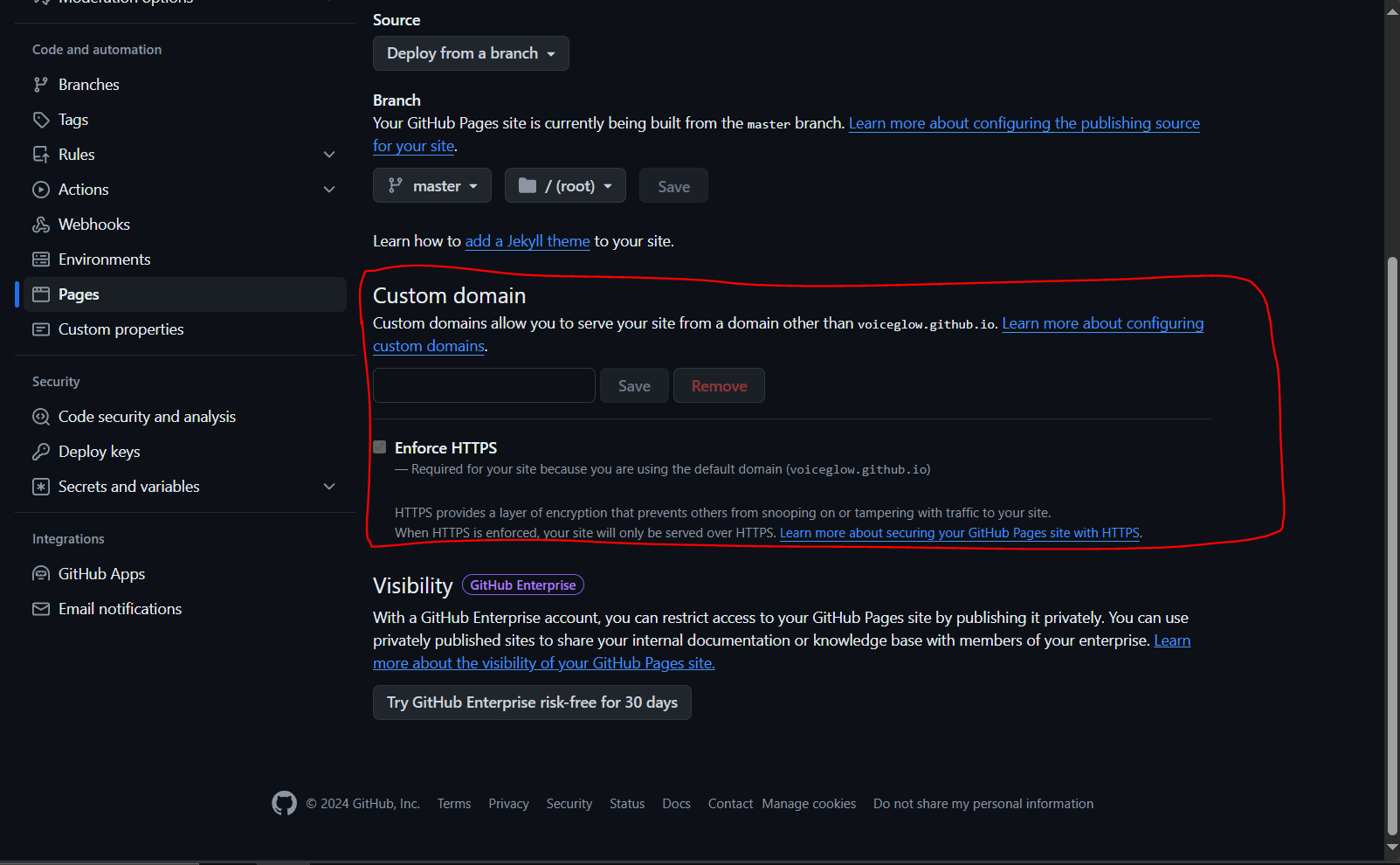
Once you’ve saved the settings it will take about a minute to build your github pages site, you can also setup a custom domain if you want from this tab.
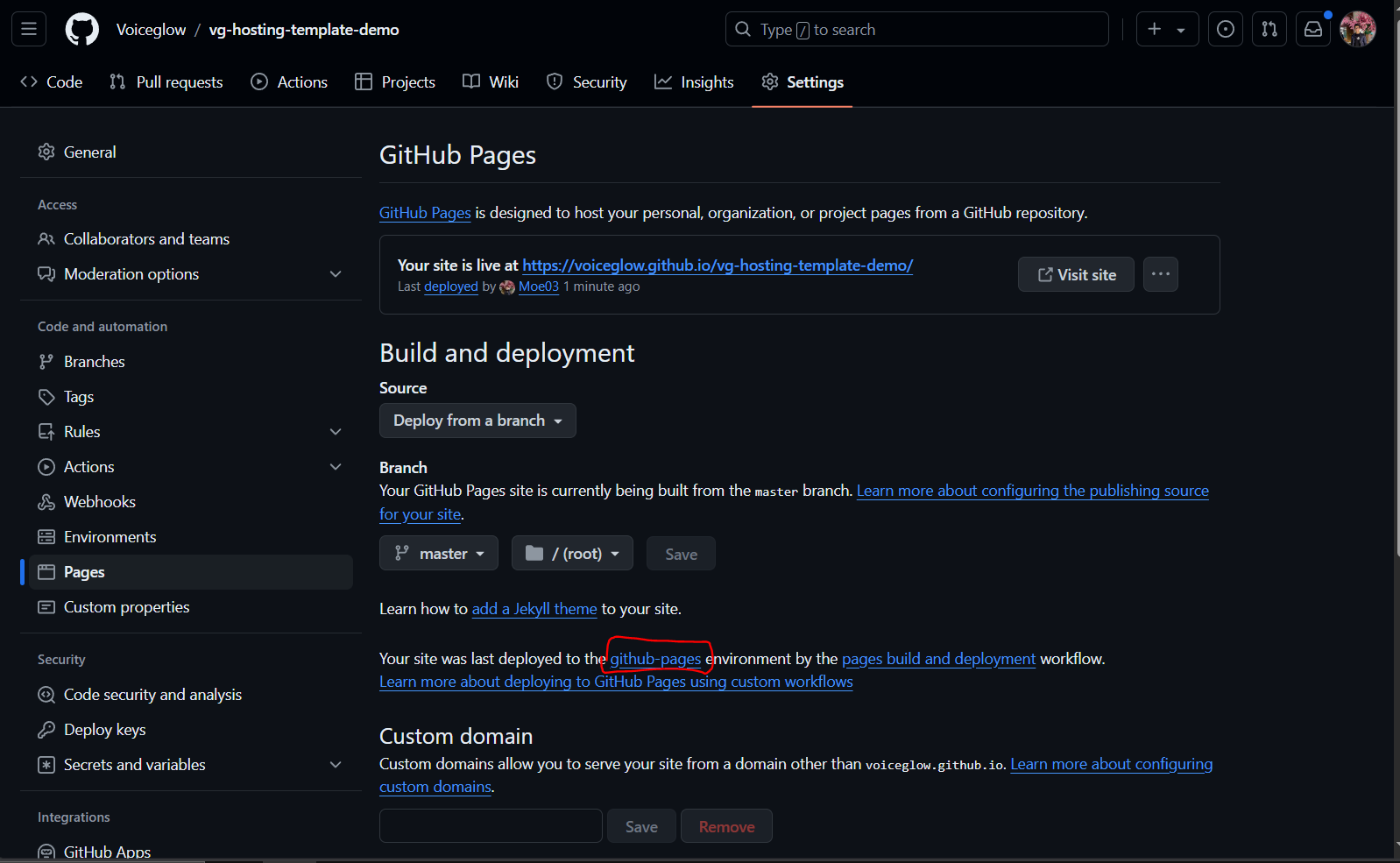
After a minute or so refresh the page then a new section should appear, press on github pages link to view your deployments and get your domain.
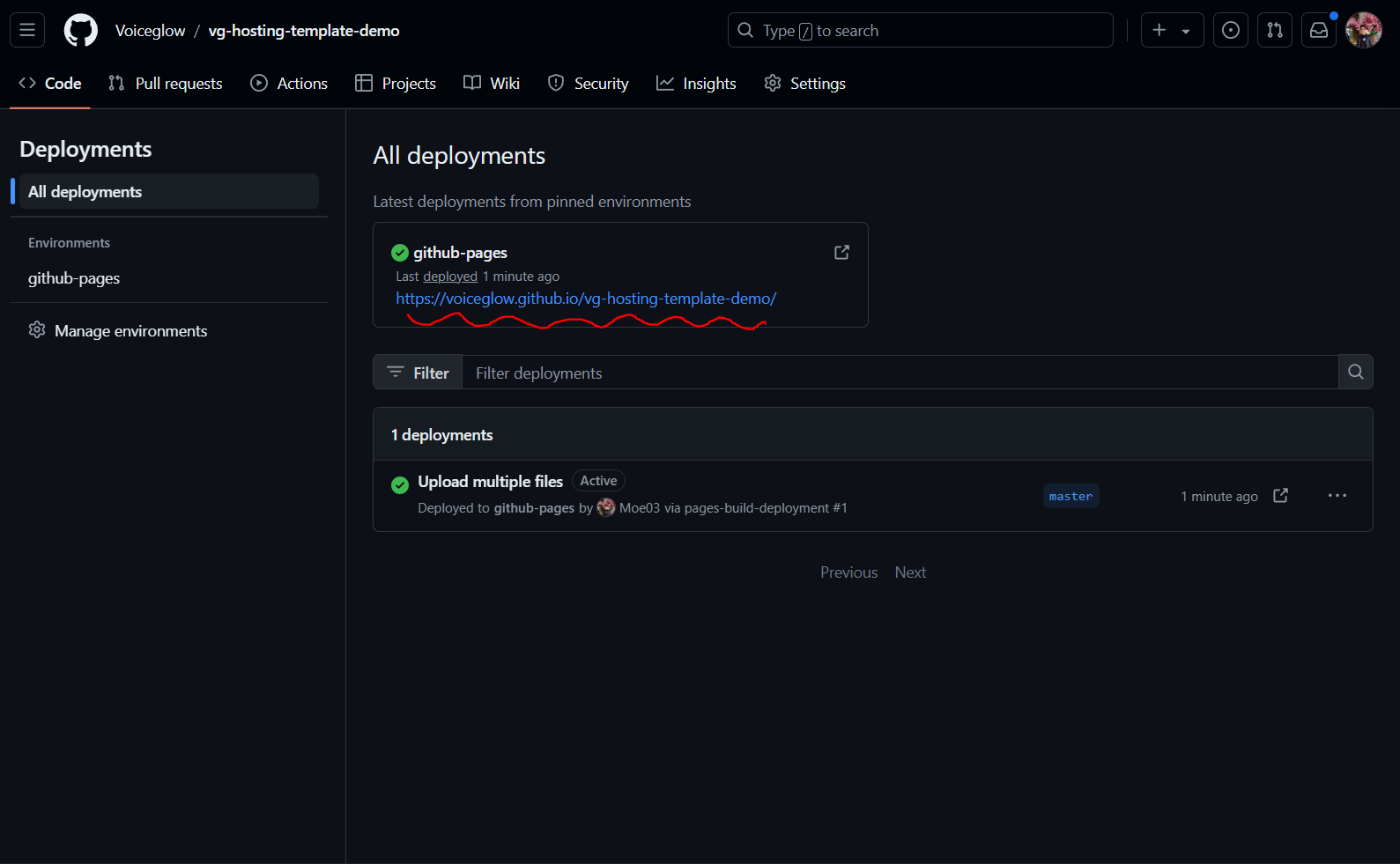
This page above should appear and you should now copy that URL and also test it in your browser to see if it works.
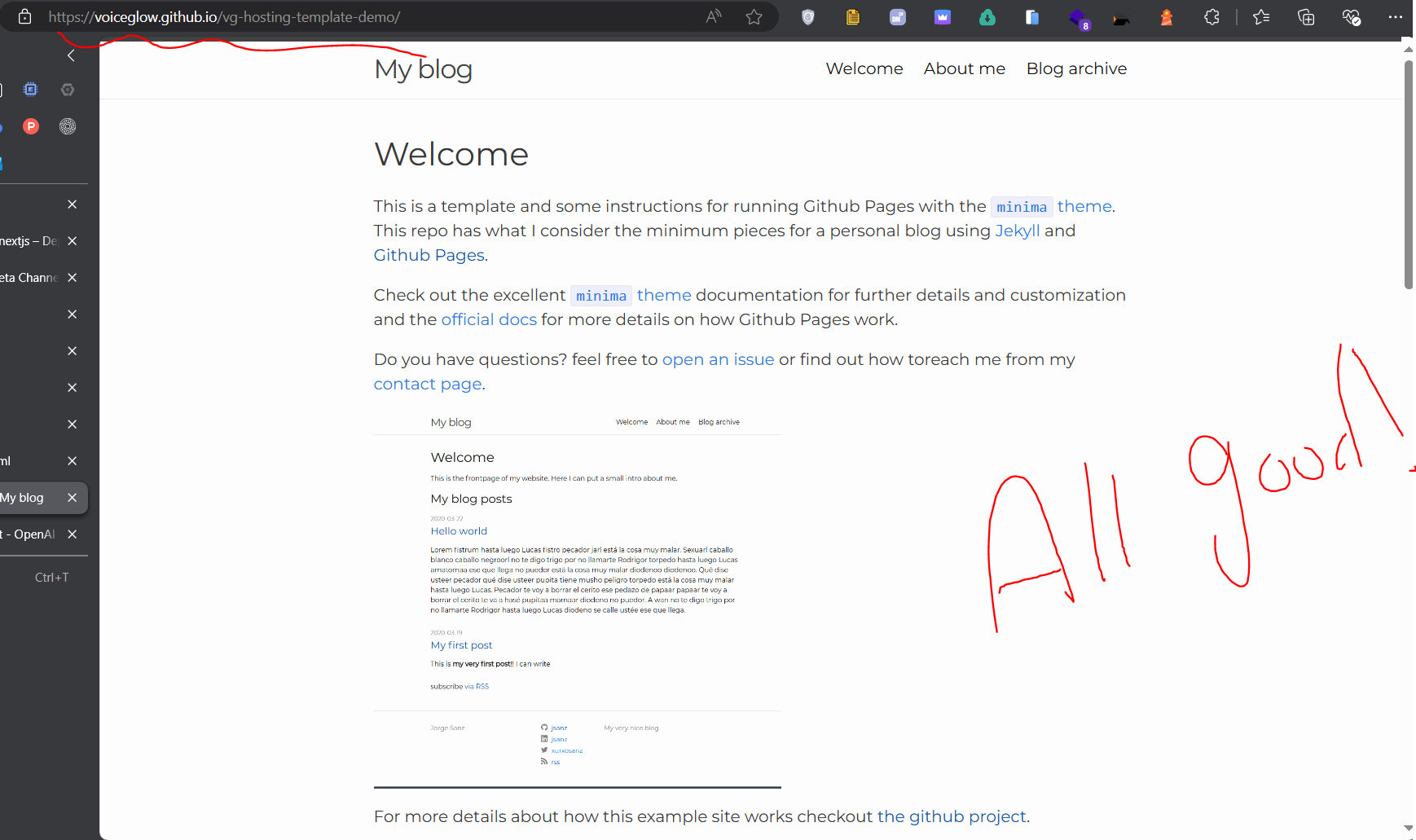
If this page shows up then you’ve successfully setup your github pages site, you can now use this link to host your TIXAE Agents agent or any other static site files as well.Once you have github pages link you can now use it to host the script files as follows, in my case my github pages url is
https://moe03.github.io/vg-hosting-template-v2/assets/vg_live_build/ so I will use that in the next step.
You will need to append /assets/vg_live_build/ to the end of your github pages url to get the correct path for the script files.
Automatically update script files
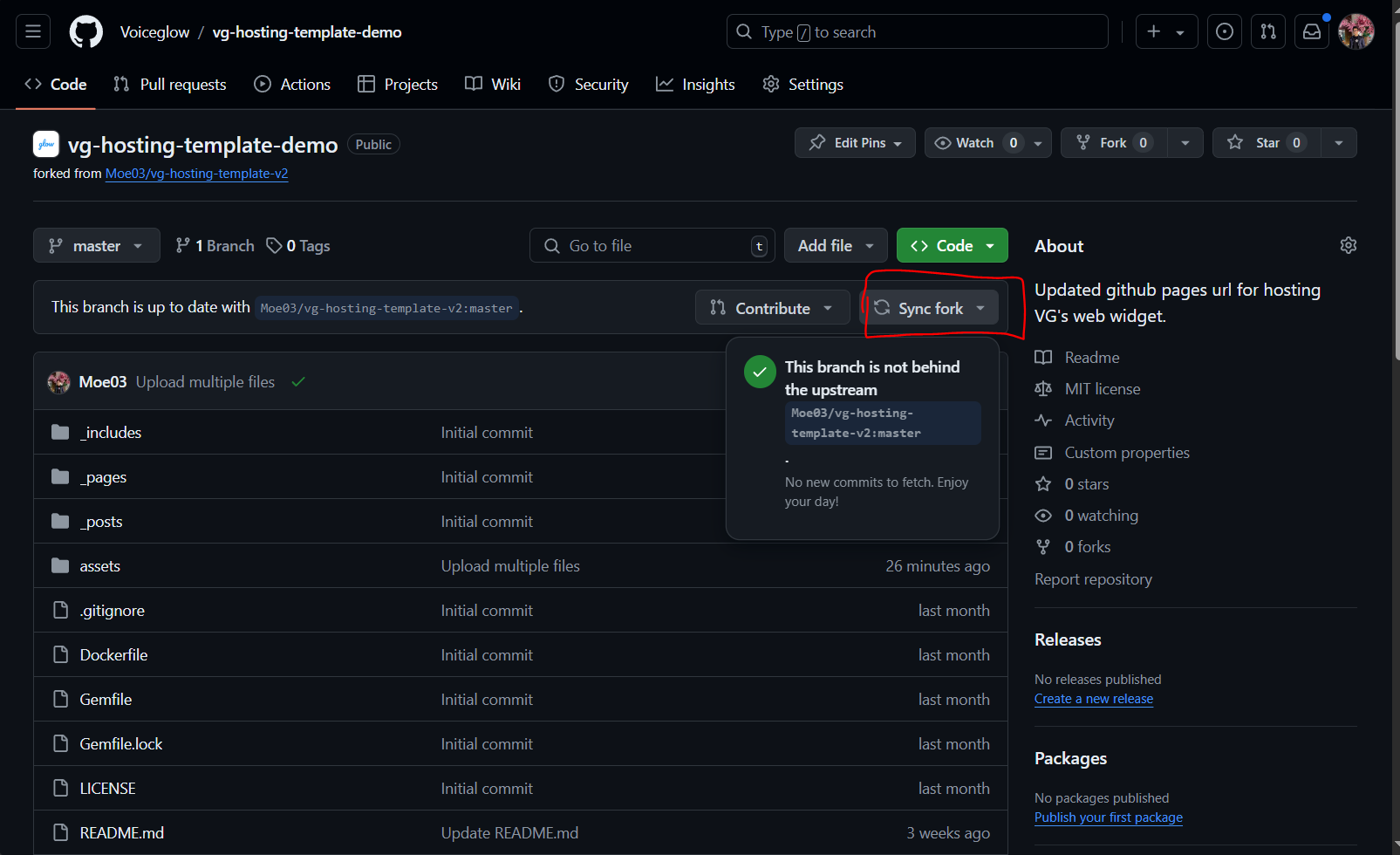 So far If you want to automatically update the script files on your github pages site you can continue this tutorial, if you want to manually update the script files you can through fetching latest version from the repo main page and this is the manual option.
So far If you want to automatically update the script files on your github pages site you can continue this tutorial, if you want to manually update the script files you can through fetching latest version from the repo main page and this is the manual option.
- Automatically update using github access token:
Head to your github settings
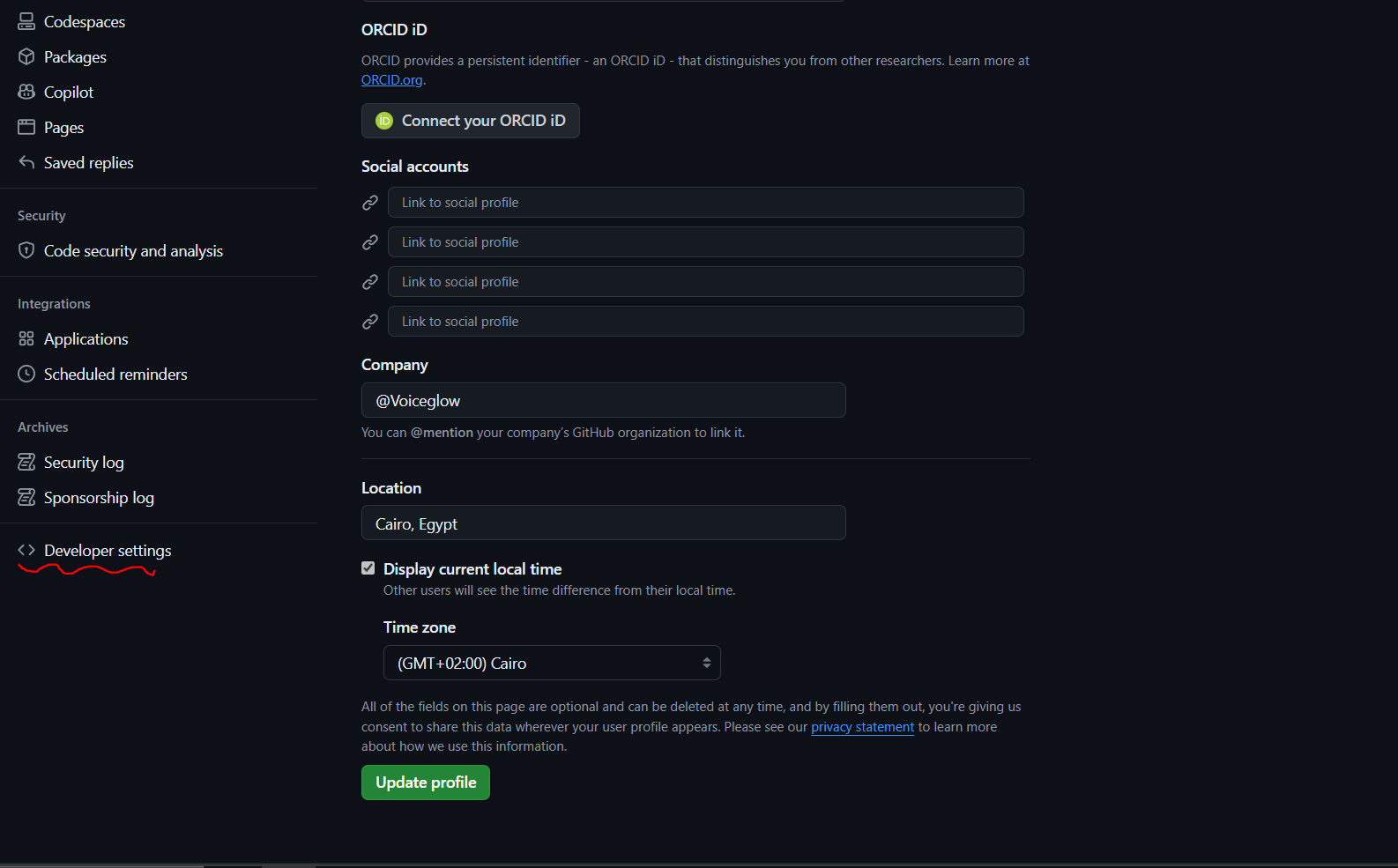
developer settings > scroll down > **Developer settings

personal access tokens > generate new token
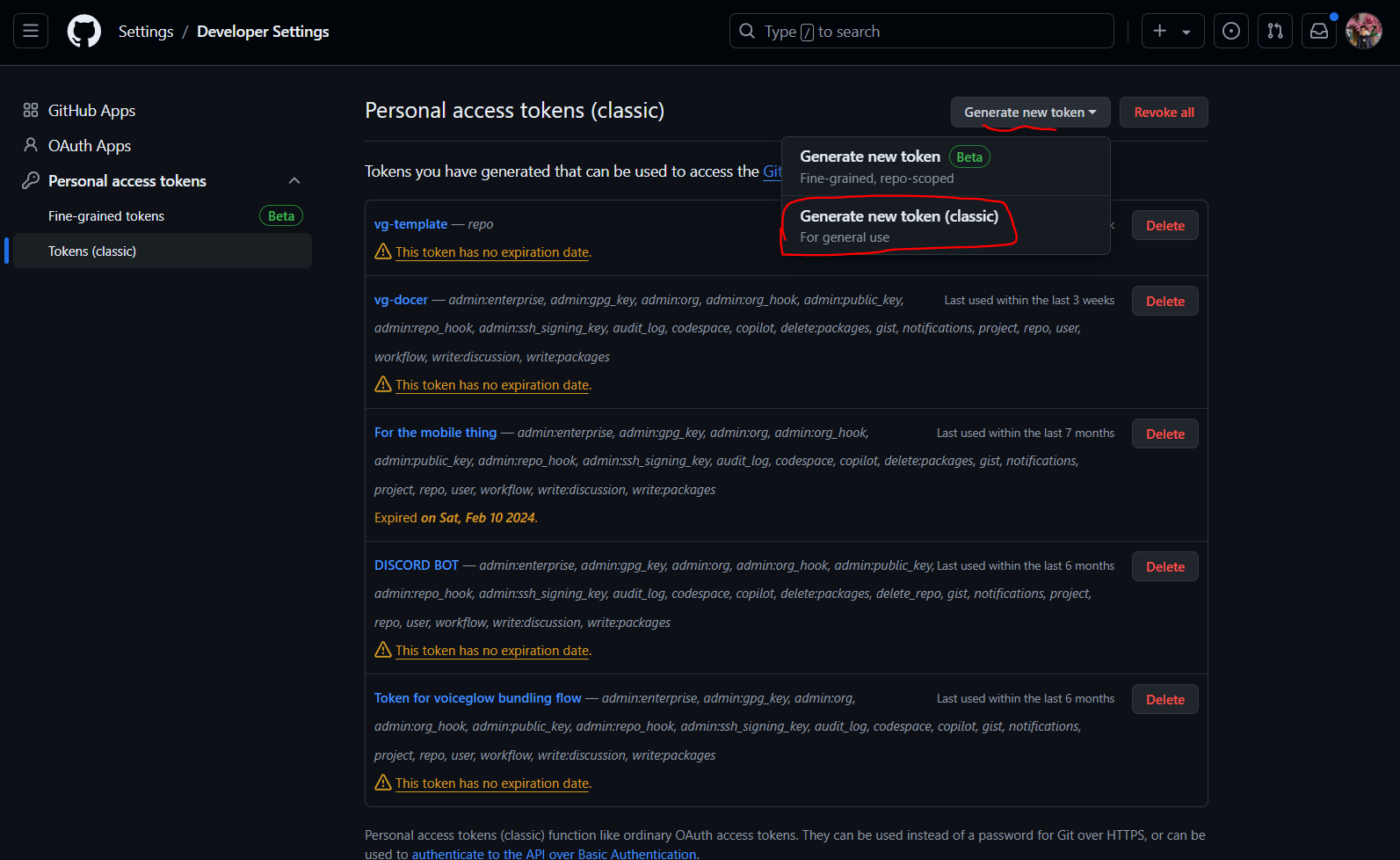
make sure your check the repo scope then generate the token, and if the repo is in an org make sure to check the org scope as well.
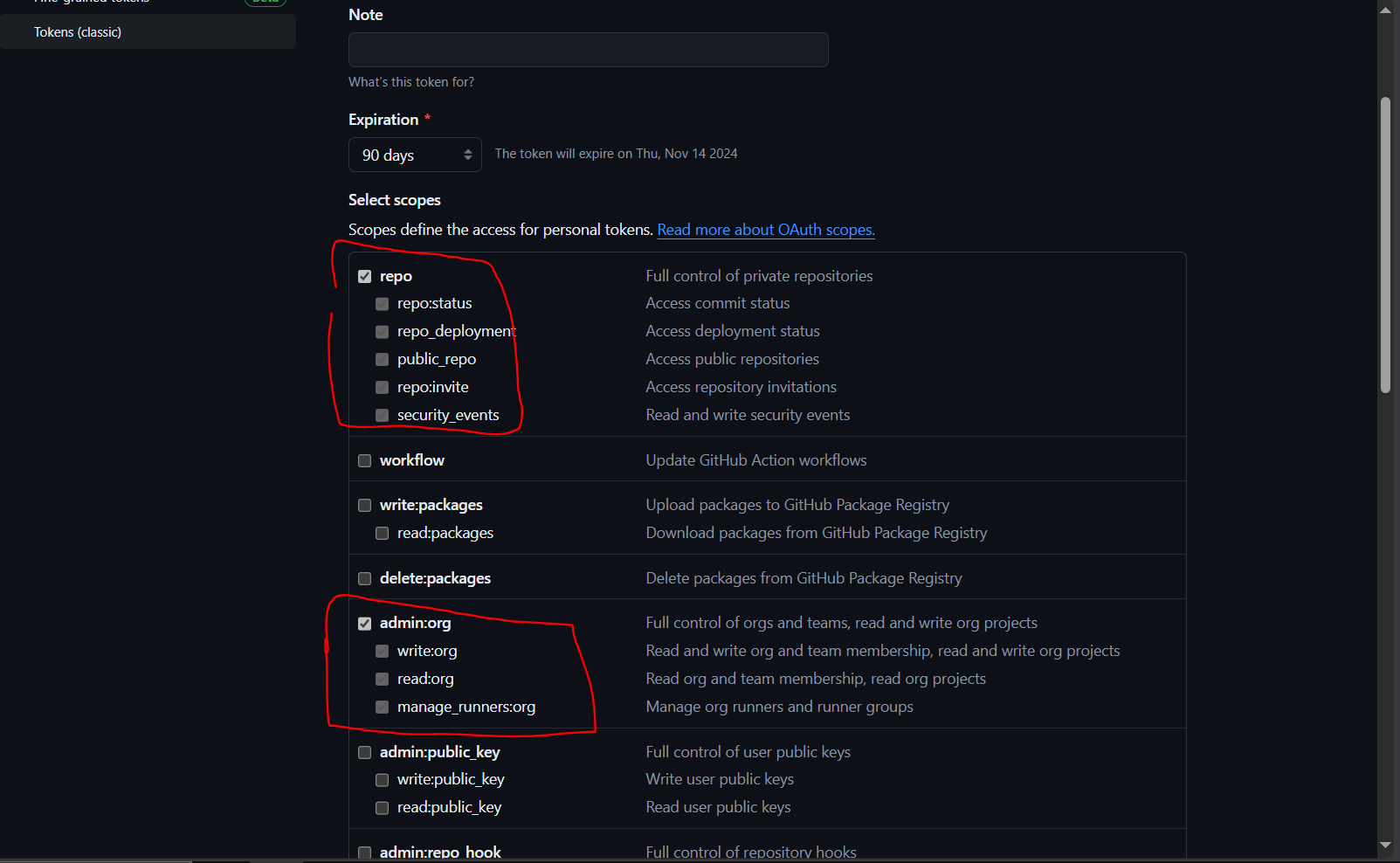
Copy the token and save it somewhere safe, you will need it in the next step.
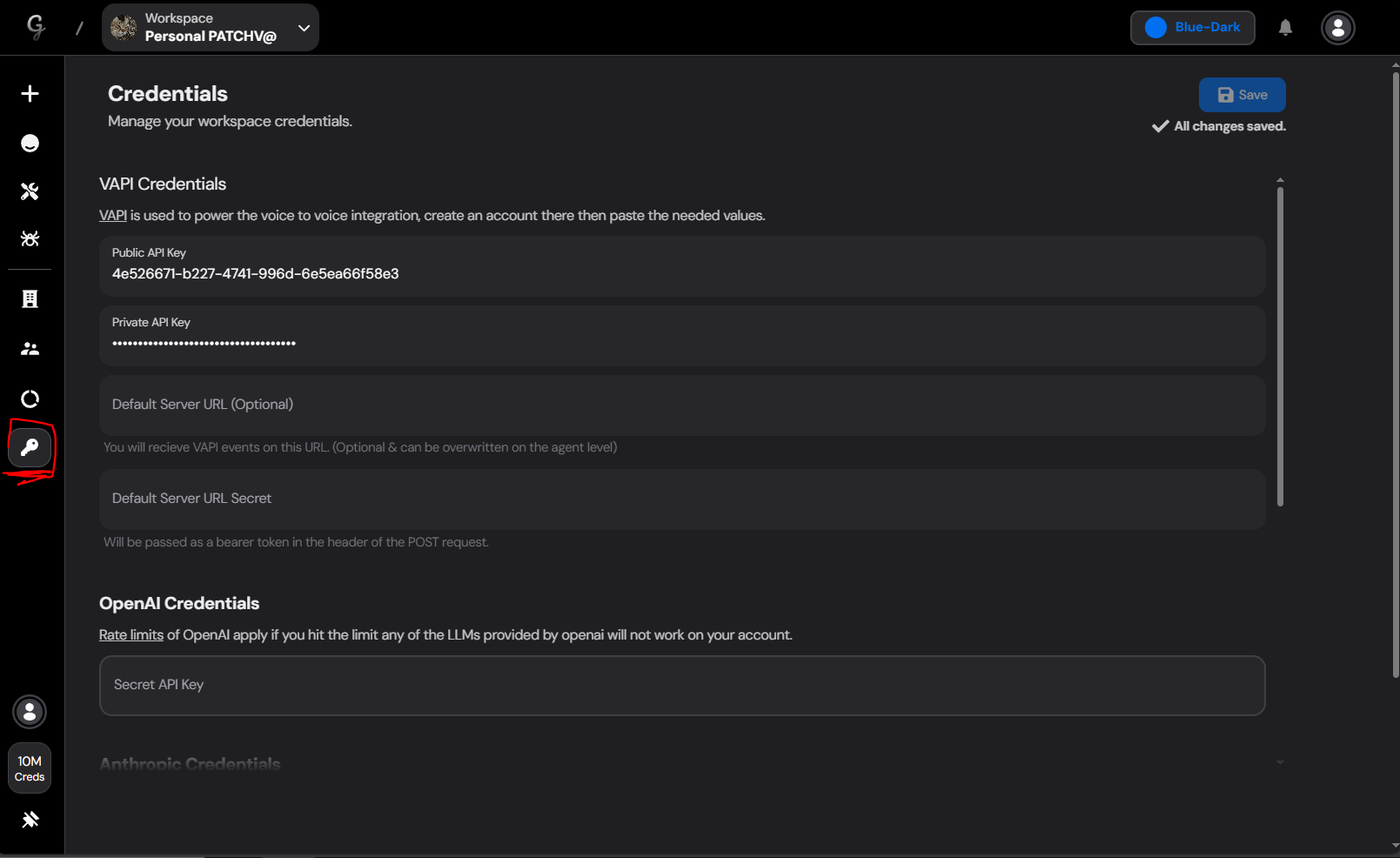
Head to TIXAE Agents dashboard > credentials tab with the key icon > Paste your github username and the token you’ve generated.Note that the username is your github username and if you’re using an org repo it should be the org username.
Once you’ve saved the credentials whenever we update the script files it will automatically be updated on your github pages site repo ✅